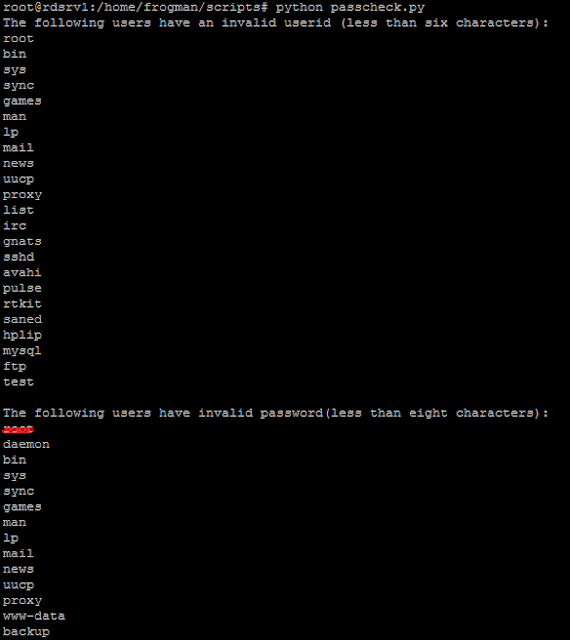Antivirus software deployment Kaspersky Security Center
Kaspersky Security Center is designed for centralized execution of basic administration and maintenance tasks in an organization's network. The application provides the administrator access to detailed information about the organization's network security level; it allows configuring all the components of protection built using Kaspersky Lab applications.
Kaspersky Security Center is aimed at corporate network administrators and employees responsible for anti-virus protection in organizations.
Let us take a look at the main GUI screen of the Kaspersky Security Center Console.
The main tree windowed task we are interested is the Managed Computers option. Using this option we can collect information from the complete enterprise domain, or a simple workgroup. This information is useful to see whether the current updated AV is instaled, or are the updates and AV definitions installed. I have created a group, and added a local PC to the list.
To deploy a new version of Kaspersky Antivirus Software we can use the Network Agent or the shared folder for the installation. As simple as it can be , we can use the install software option to install the new version of Kaspersky AV on this targeted computer.
As we can also see, there are a few more great options we can use on this tab. We can define multiple tasks, such as virus scan, vulnerability detection, AV antivirus database update and much more. I have chosen to install the new version of the application to the user PC.
We can see now that the AV was installed in the background and it is up and running. On cool thing more about the software is that you can read all the info about the hardware from the registry inside a client PC. This is sometimes needed in a case of upgrading the AV software, that prevents choking up the PC resources.
I was very glad to present you this cool management tool.
Feel free to comment.